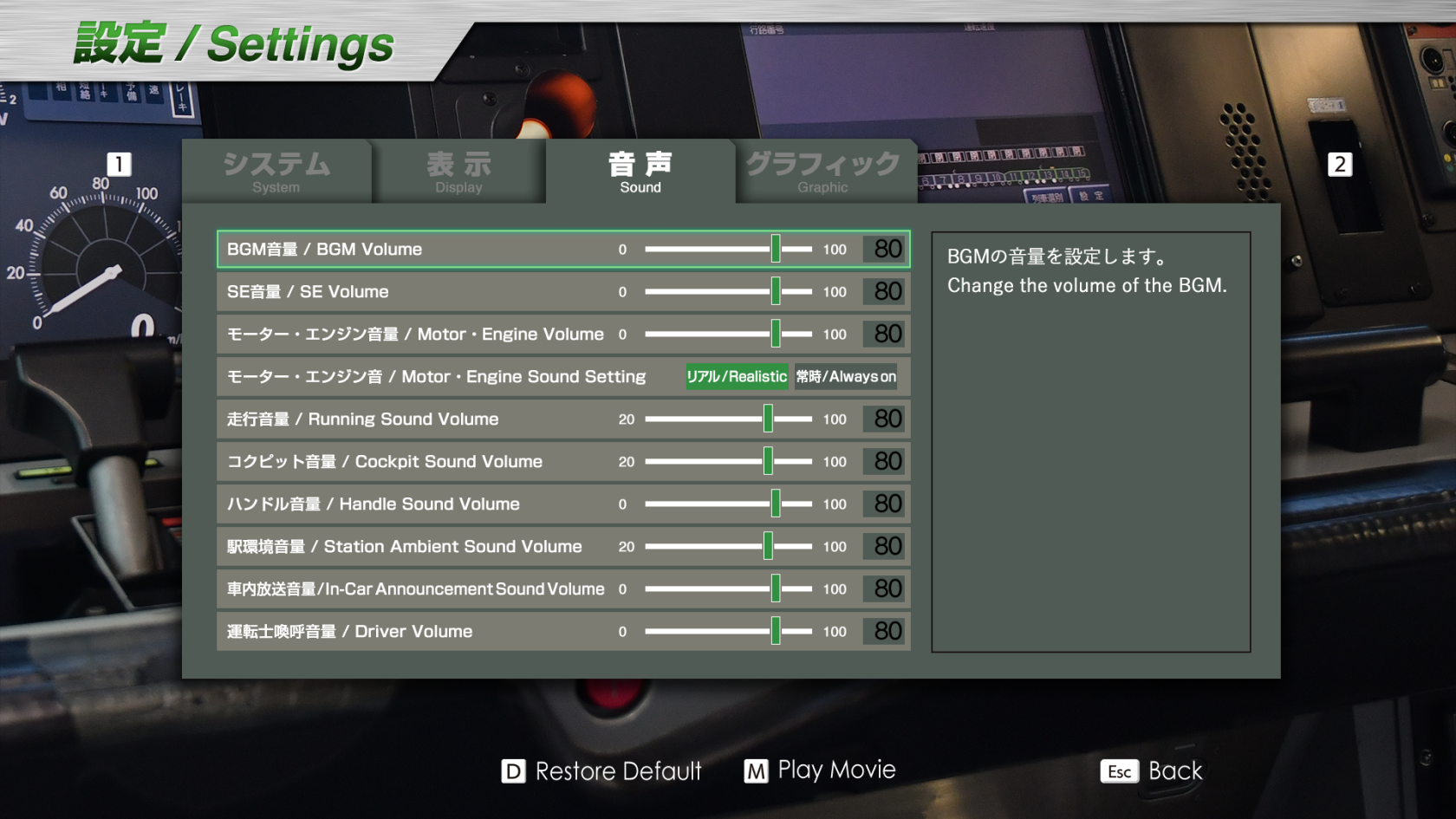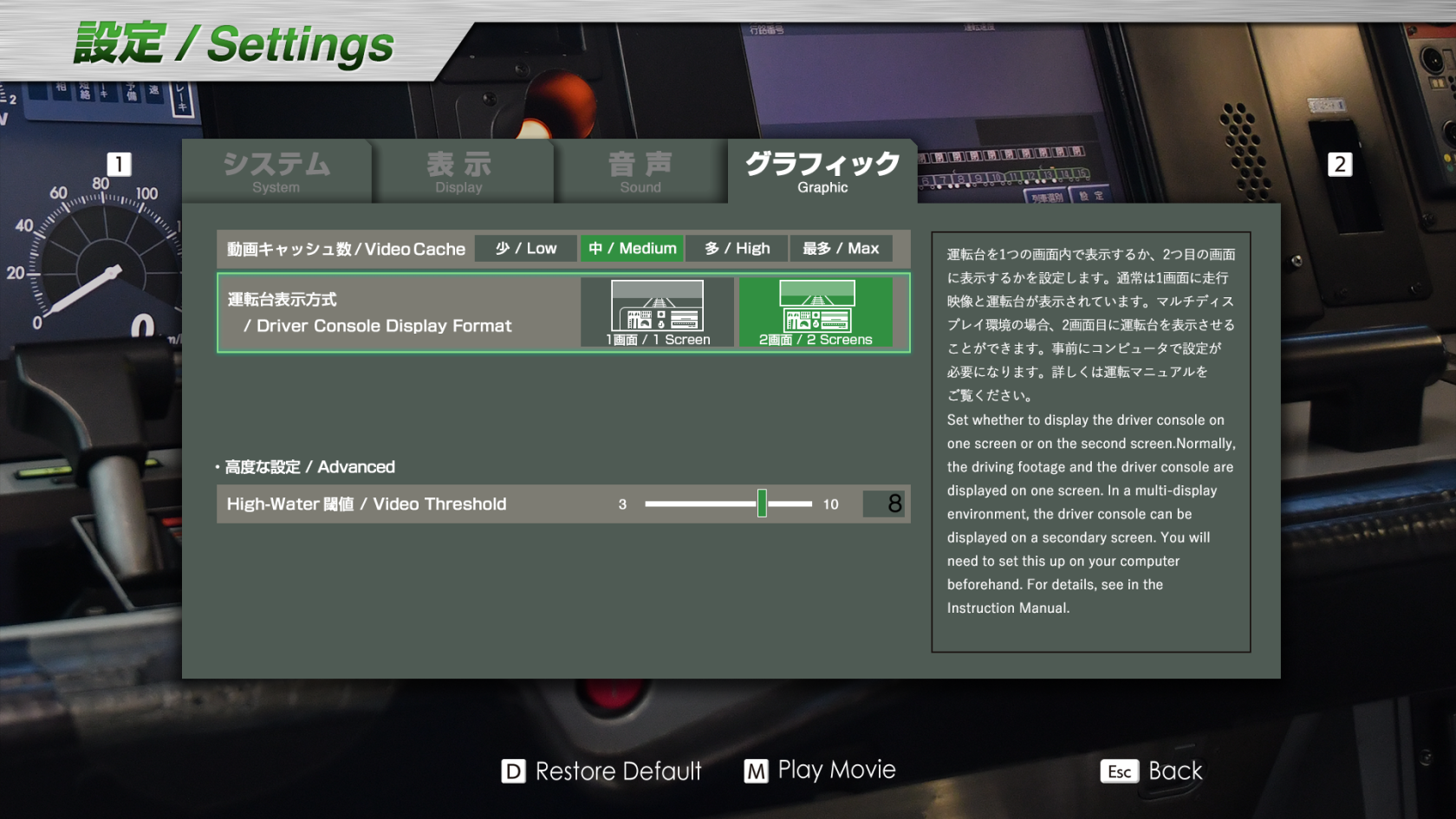Settings
The settings screen lets you modify several elements of the simulator, to increase realism or make it more accessible. It is divided into 4 tabs.
Press "D" to restore default values. And by pressing "M", you can replay the introductory video.
System
This screen allows you to set certain parameters relating to the overall operation of the simulator.
- Language: Sets the simulator interface to English and Japanese (alternately), Japanese or English.
- Stop Position Margin: Allows you to set the margin of error when the train stops in the station, in relation to the stop position. Easy: +/- 5m, Regular: +/- 3m, Hard: +/- 1m (don't affect Yamanote line)
- Station Waiting Time Skip: Reduces the waiting time between arrival and departure during long station stops. If set to "Manual", press [Enter] to skip this waiting time.
- ATS Confirmation: Set ATS confirmation to automatic or manual.
- Deadman Reset: Enables automatic or manual validation of Deadman reset. (see Realistic driving page)
- Stop Position Correction: Sets stop position correction to automatic or manual. When activated, if you overrun the stop position in the station, the simulator will automatically reposition you to the correct position.
- ATS Brake Reset: Sets the ATS brake reset to automatic or manual. (see Safety systems page)
- Driver Console Swaying Motion: Activate or deactivate the acceleration/deceleration animation in the cab.
- KiHa 54 Handle Operation : Set the control of the KiHa 54 train to "Simplified" or "Realistic" (see KiHa 54)
- 185 Series Handle Operation : Set the control of the 185 Series train to "Simplified" or "Realistic" (see 185 Series)
Display
This screen lets you set which elements will be visible on the simulator screen.
- STA: Displays the time and time remaining to reach the next stop.
- Next Station: Displays next station name and status:
- Stopping at (green sign)
- Next (green sign) : Next station with stop
- Pass (blue sign): Next station without stop
- Speed: Displays current speed
- Maximum Speed : Displays current speed limit and next limit
- Distance: Distance to next station
- Incline: Incline of terrain (in per mille)
- Handle Position: Power/brake handle position
- Stop Mark: Station stop indicator
- Guidance Pop-up: Driver assistance messages
Sound
This screen lets you set the sound level of the various simulator elements.
- BGM Volume : Sets the volume of background music in menus.
- SE Volume: Adjusts the volume of sound effects in menus.
- Motor - Engine Volume : Adjusts engine volume
- Motor - Engine Sound Setting: Engine sound is either Always On or only if the engine is in the same car as the driver (Realistic).
- Running Sound Volume: Sets the volume of the sound of the train in motion (rails, switches, other trains, etc.).
- Cockpit Sound Volume: Adjusts the volume of various cockpit elements (buttons, alerts, brakes, etc.).
- Handle Sound Volume: Adjusts the volume of the gearshift
- Station Ambient Sound Volume: Adjusts the volume of the ambient sound during station stops.
- In-Car Announcement Sound Volume: Adjusts the volume of in-train announcements made by the controller.
- Driver volume: Adjusts the volume of "pointing-and-calling" announcements made by the driver.
Graphic
This screen allows you to set some of the parameters used to playback the videos used by the simulator.
- Video Cache: Amount of video memory (VRAM) used to cache video. The higher the cache, the smoother the video. If your video card has more than 2GB of RAM, we recommend setting it to "High".
- Driver Console Display Format: Show the driver console on the same screen or on a secondary screen.
- Video Threshold: Number of segments per frame processed by the GPU. We recommend that you leave this setting unchanged.