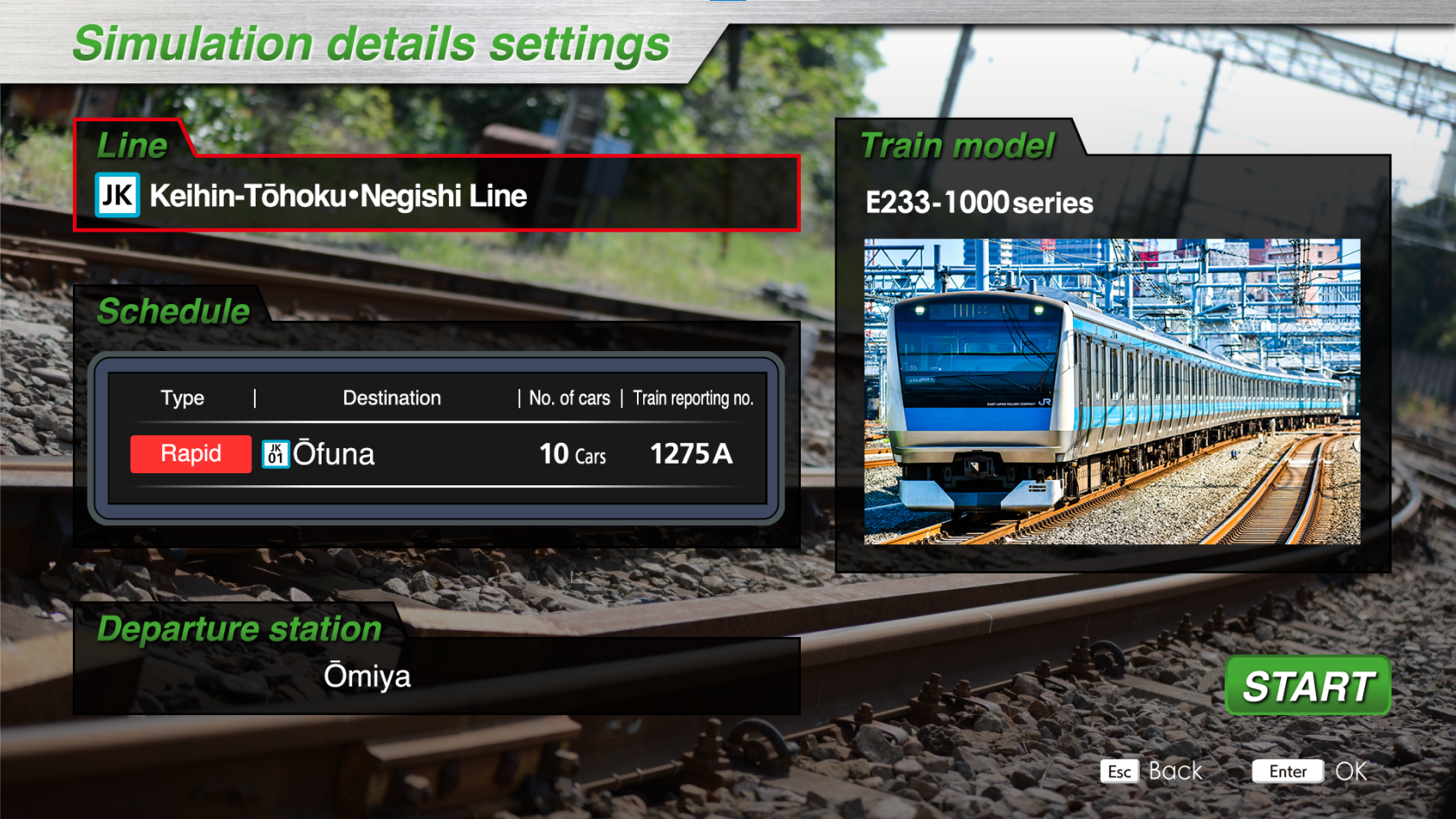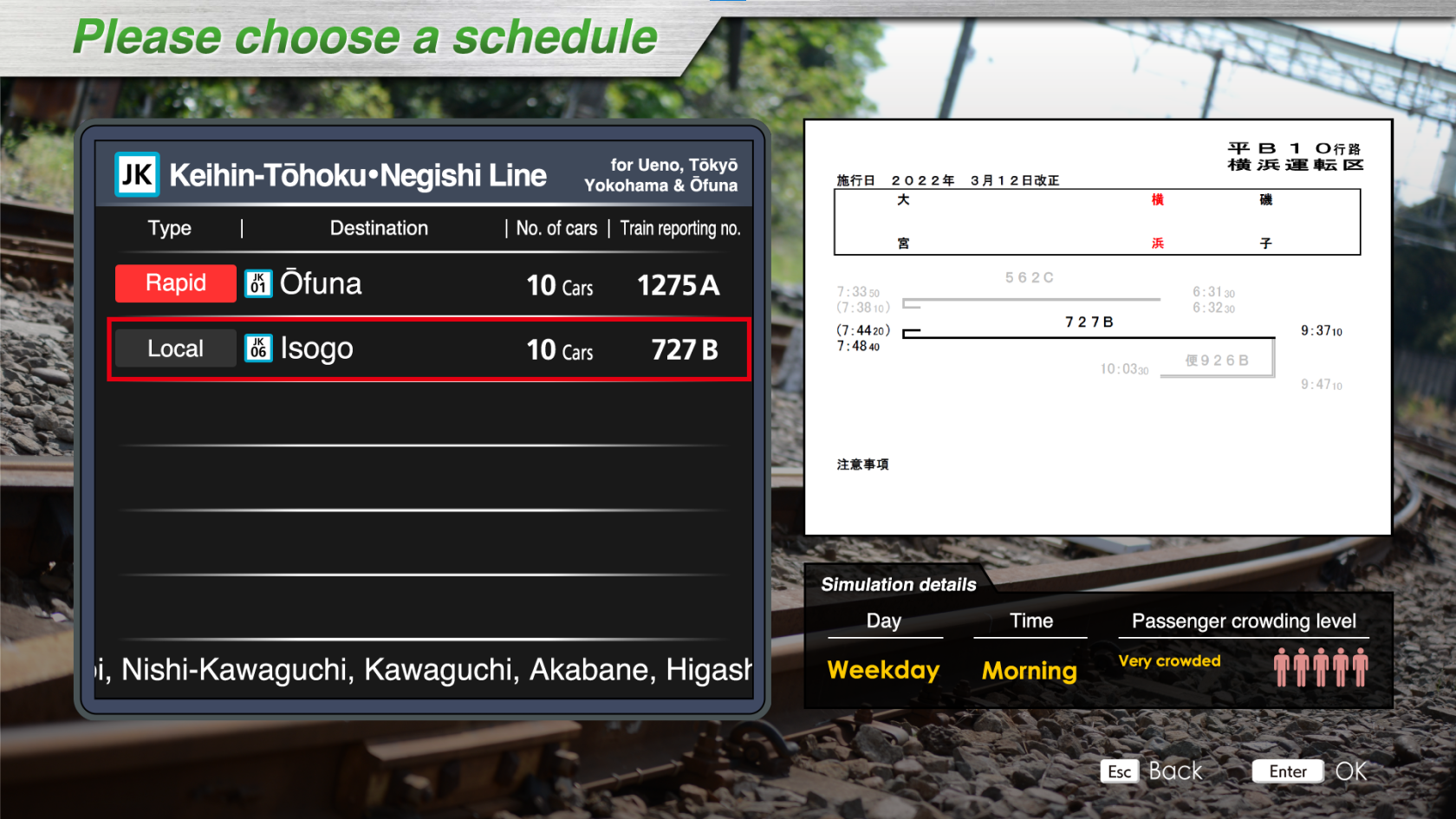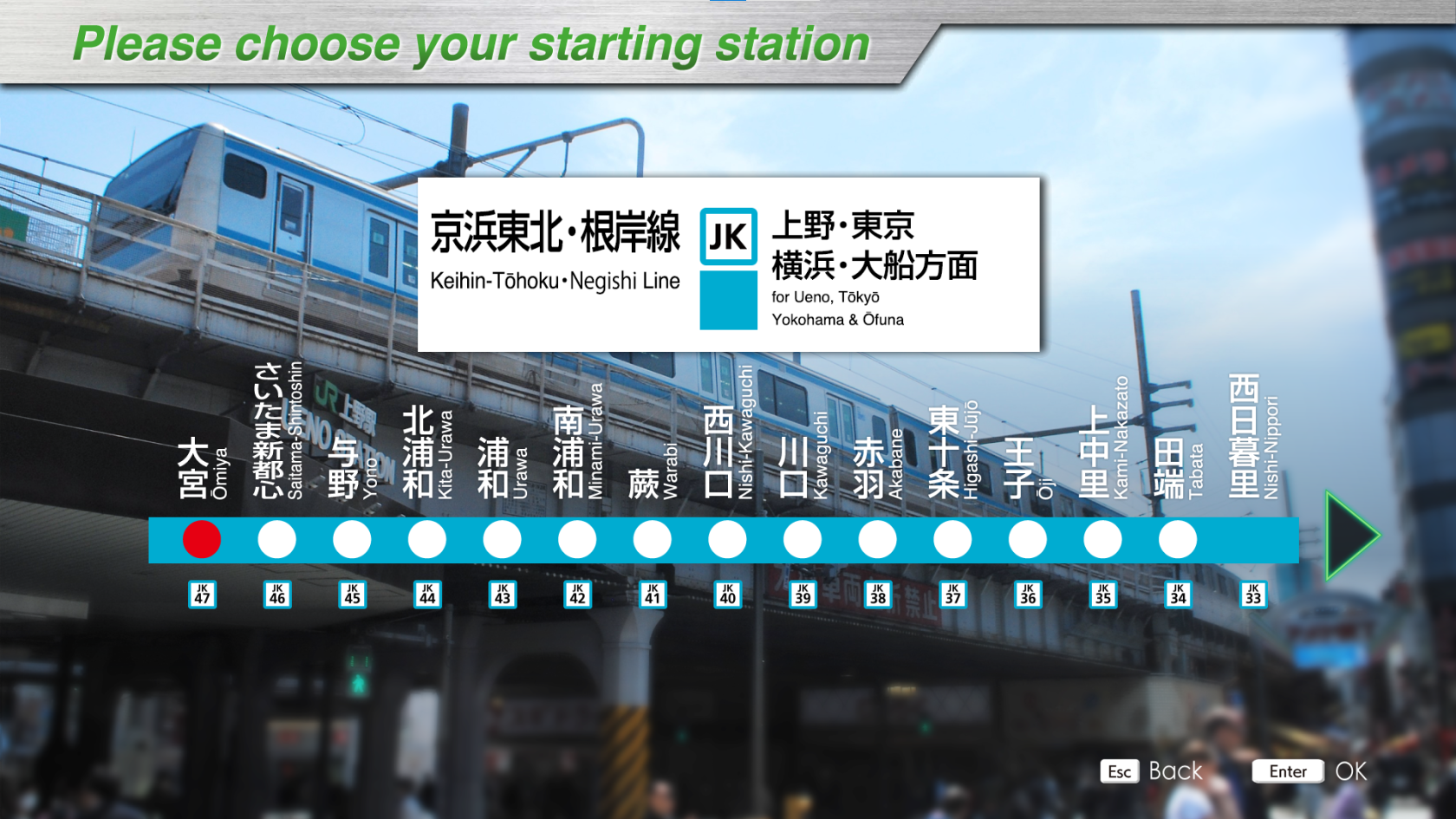Line selection and setup
Line selection
After selecting "Drive" on the main screen, the line selection screen appears.
This screen lists the lines that can be played and those available for purchase (grayed out). The basic pack contains these lines:
- Keihin-Tohoku / Negishi Line (complete - 46 stations - 81.2km)
- Tokaido Line (demo - Tokyo -> Shinagawa - 3 stations - 6.8km)
- Chūō Line (demo - Takao - > Hachioji - 3 stations - 5.7km)
- Oito Line (demo - Matsumoto -> Azusabashi - 5 stations - 5.3km)
- Senseki line (demo - Aobadori -> Nigatake - 6 stations - 4km)
- Shin-etsu line (demo - Naoetsu -> Dosokohama - 4 stations - 9.4km)
- Hachinohe line (demo - Hachinohe -> Konakano - 4 stations - 7.3km)
- Hachikō line (demo - Takasaki -> Gumma-Fujioka - 4 stations - 11.7km)
The "Line data" section contains some information about the highlighted line:
- Length: The length of the line
- Sta.no.: Number of stations
- Safety system: The safety system used on the line
The train model used on the line is also displayed, as is the line map.
Simulation setup
Once the line has been selected, the simulation configuration screen appears.
The "Line" field indicates the line to be used. Click on it to return to the line selection screen.
The "Schedule" field shows the information for the simulated route:
- Type: Type of train used (Local, Rapid, etc...)
- Destination: Arrival station
- No. of cars: The number of cars making up the train
- Train reporting no.: Train identification number
Click on "Schedule" to open the route selection screen.
The "Departure station" field indicates the departure station. Clicking on it opens the departure station selection screen.
Finally, the "Start" button starts the simulation.