Commands
Here are the different controls available in the game.simulator.
Mouse
- Wheel click: Return to neutral position
- Wheel up: Reduce acceleration / Increase braking
- Wheel down: Increase acceleration / Decrease braking
Keyboard
Trains with a single handle (e.g. E233 series)
- [1] : Emergency braking
- [Q] : Reduce acceleration / Increase braking
- [S] : Return to neutral position
- [Z] : Increase acceleration / Reduce braking
Trains with two handles (e.g. 211 series)
- [/] : Emergency brakes
- [.]: Increase braking
- [,]: Reduce braking
- [M]: Neutral brake position
- [Z]: Increase acceleration
- [A]: Reduce acceleration
- [S]: Neutral acceleration position
Other commands
- [C]: Hide the console
- [V]: Hide HUD
- [Esc]: Pause
- [↑]/[↓]: Shift into forward/reverse gear (handle in neutral position)
- [E]: Reset deadman switch
- [Enter]/[Reverse]: Level 1 horn
- [Reverse] Level 2 horn (on models with this feature)
- [Space]: ATS confirmation
- [X]: Alarm stop button
- [Y]: ATS reset (service)
- [U]: ATS reset (Emergency)
- [B] : Communication buzzer
(See the Realistic driving page for more information on these buttons)
- [I]: Slow advance / Inching
- [W]: Cruise control / Speed limiter
- [D]: Speed limit
- [K]: Hill start
- [T]: TASC deactivation
(See the Other features page for the operation of these 5 buttons)
Xbox 360/PS/Switch controller
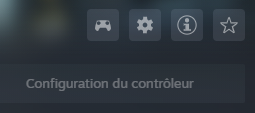
The gamesimulator is Steam Input compatible. This means that controller commands can be configured via Steam. To do this, once the controller is connected, simply click on "Controller configuration" to display the configuration screen.
Once on the configuration screen, simply select one of the 3 action groups, then click on View/Modify Layout.
Zuiki "Densha de Go" controller
The gamesimulator does not natively support this controller. However, there is a program that lets you use it by transforming actions on it into keyboard/mouse commands.
Download it here: https://github.com/cracrayol/ConToJREts/releases
Once run, plug in your controller, select "ZNKS-001" and click on "Connect". If "Connected" appears, you're ready to use it. Key mapping is in the key.ini file and can be modified.
The only limitation of this little program is that it doesn't support long presses. If you wish to use extended presses (for the horn, for example), you can click on "Disable D-Pad"/"Disable buttons" and use another program to manage the keys.
A configuration file zuiki_mascon.joystick.amgp is available on this page. Its mapping is a little different and has the following special features:
- "Std (Lv1/2 horn)": Briefly pressing the horn switches to level 1. Press for 1s to activate level 2 (as with Densha de go!).
- "Std (Lv1 horn)" : For trains with only one level (e.g. Oito line), the horn will only sound level 1.
- Yamanote" mapping: replacement of ATS functions by TASC/Inching.
Here is the mapping of "Std (Lv1/2 horn)" :


