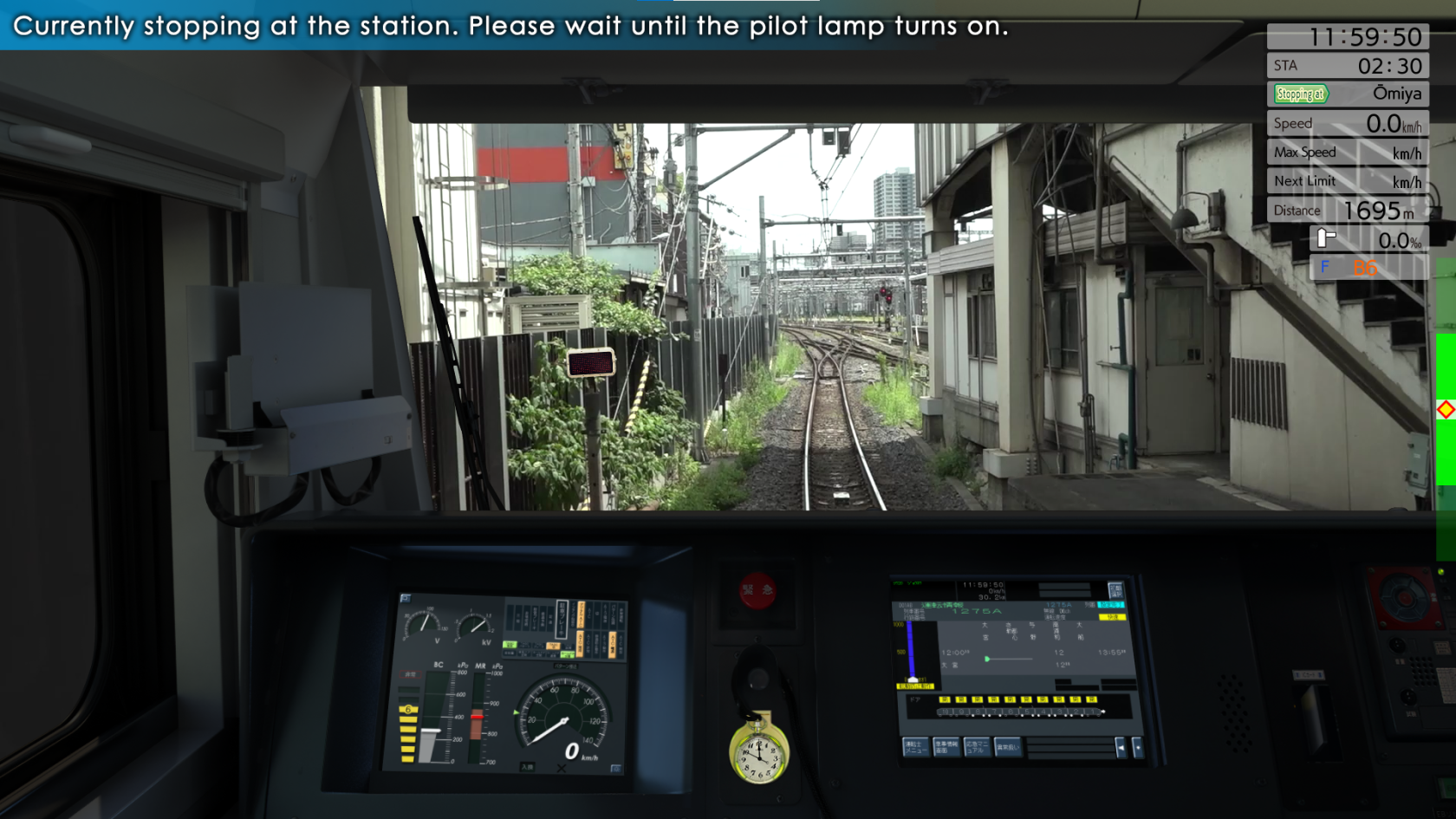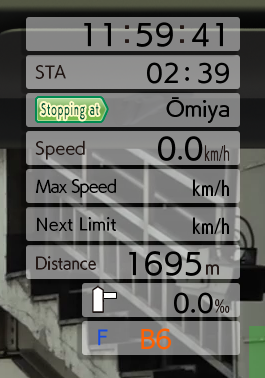Simulator screen
Interface elements
The simulator screen contains multiples information.
The area at top right contains various information that can be hidden in the settings.
- Current time
- Time remaining to next stop. (STA)
- Next station name and status:
- Stopping at (green sign)
- Next (green sign): Next station with stop
- Pass (blue sign): Next station without stop
- Current speed (Speed)
- Current speed limit (Max speed)
- Next speed limit
- Distance to next station (Distance)
- Terrain inclination (in ‰ - per mille)
- Running mode (Forward/Neutral/Reverse) and power/brake handle position
Driver assistance messages are displayed atin the top left corner of the screen.
The bar on the right-hand side appears when the train arrives at a station. It helps you stop the train at the right place (see Train Driving Basics page).
 When the console is displayed (via the C button), different elements are shown, depending on the type of train. A common feature is the door closure indicator.
When the console is displayed (via the C button), different elements are shown, depending on the type of train. A common feature is the door closure indicator.
When this is off, the doors are open. When departing, you must wait for this light to come on before moving on.
The screens for the various trains are described in detail in the sections on each line.
Interface location
You can show/hide the control console by pressing the "C" key.
When displayed, the console can be zoomed and moved using the following commands:
- Zoom the console: Use your mouse wheel while holding down the "Shift" key.
- Move the console (if enlarged): Move your mouse while holding down the "Shift" key and the left mouse button.
- Return to default size: Press "C" while holding down the "Shift" key